Support
FAQs
Add a unit/zone
Units Management
Add a unit
1. Connect to Aidoo
-
On the drop-down menu press the option Add device.
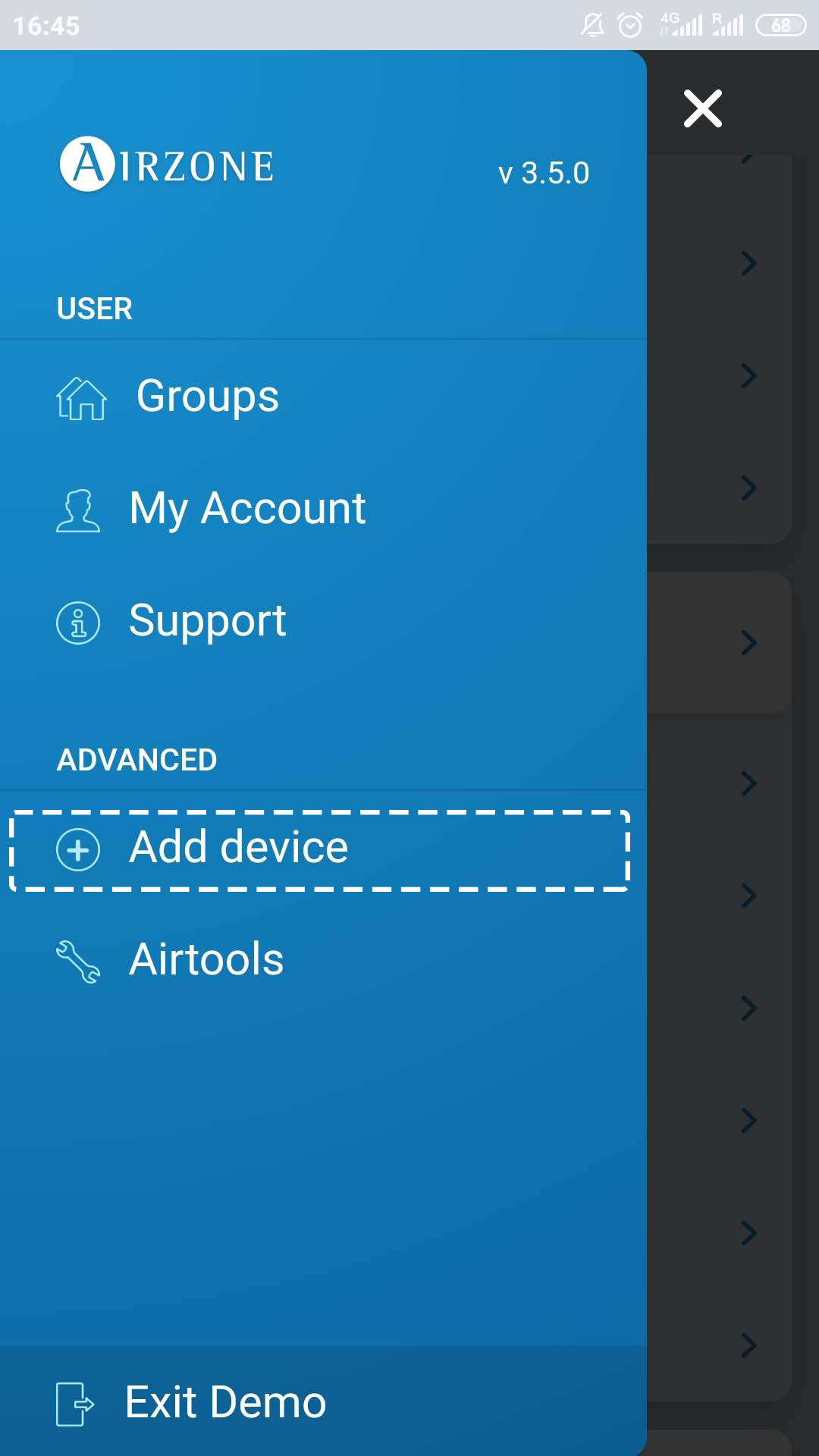
-
Select the unit from the list of available units to get info.
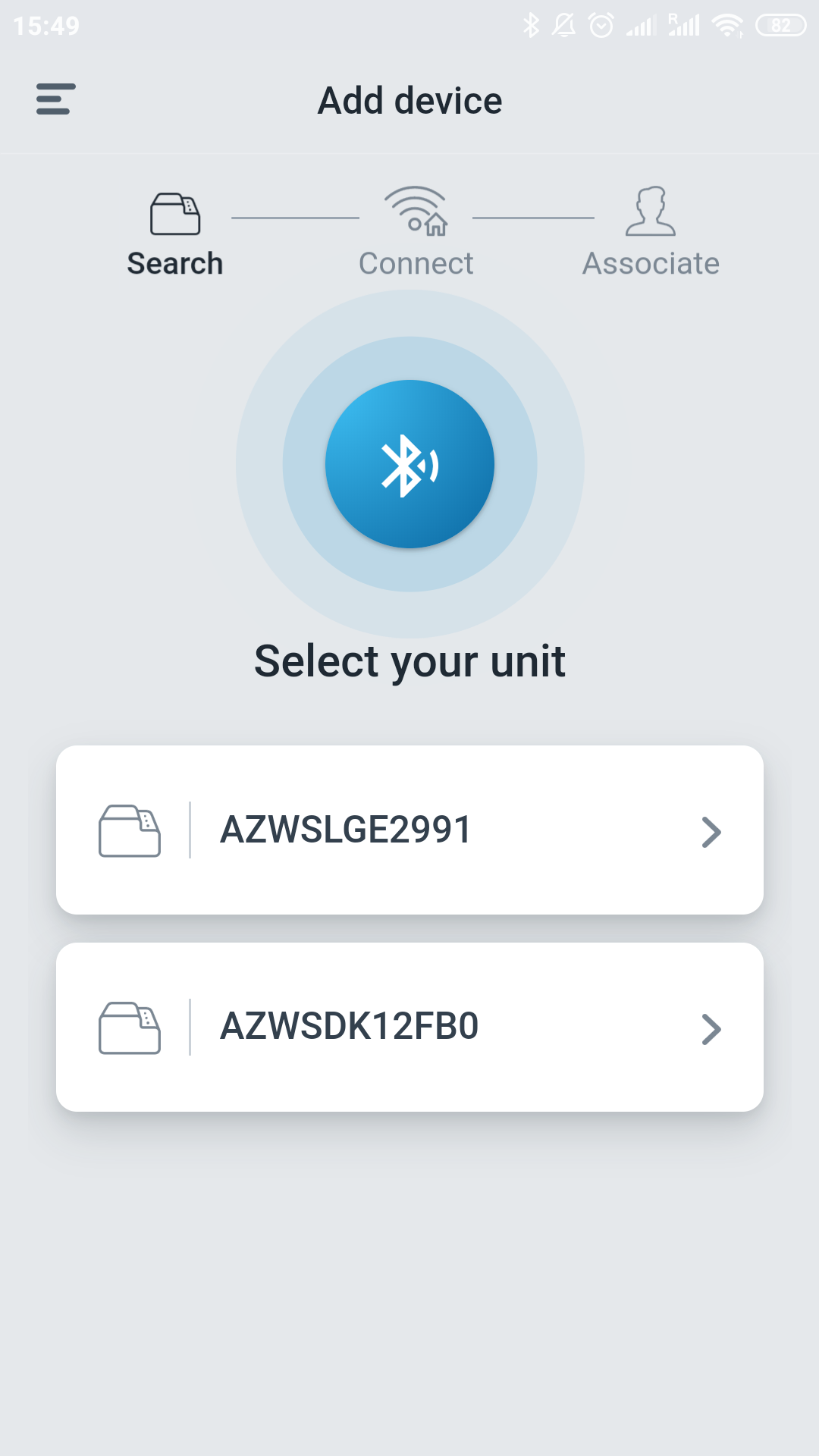 If your unit does not appear, confirm the Bluetooth function of your iOS or Android is activated. Verify that the Aidoo is working properly.
If your unit does not appear, confirm the Bluetooth function of your iOS or Android is activated. Verify that the Aidoo is working properly. -
Enter the pin code located in the Aidoo if required and tap Send button.
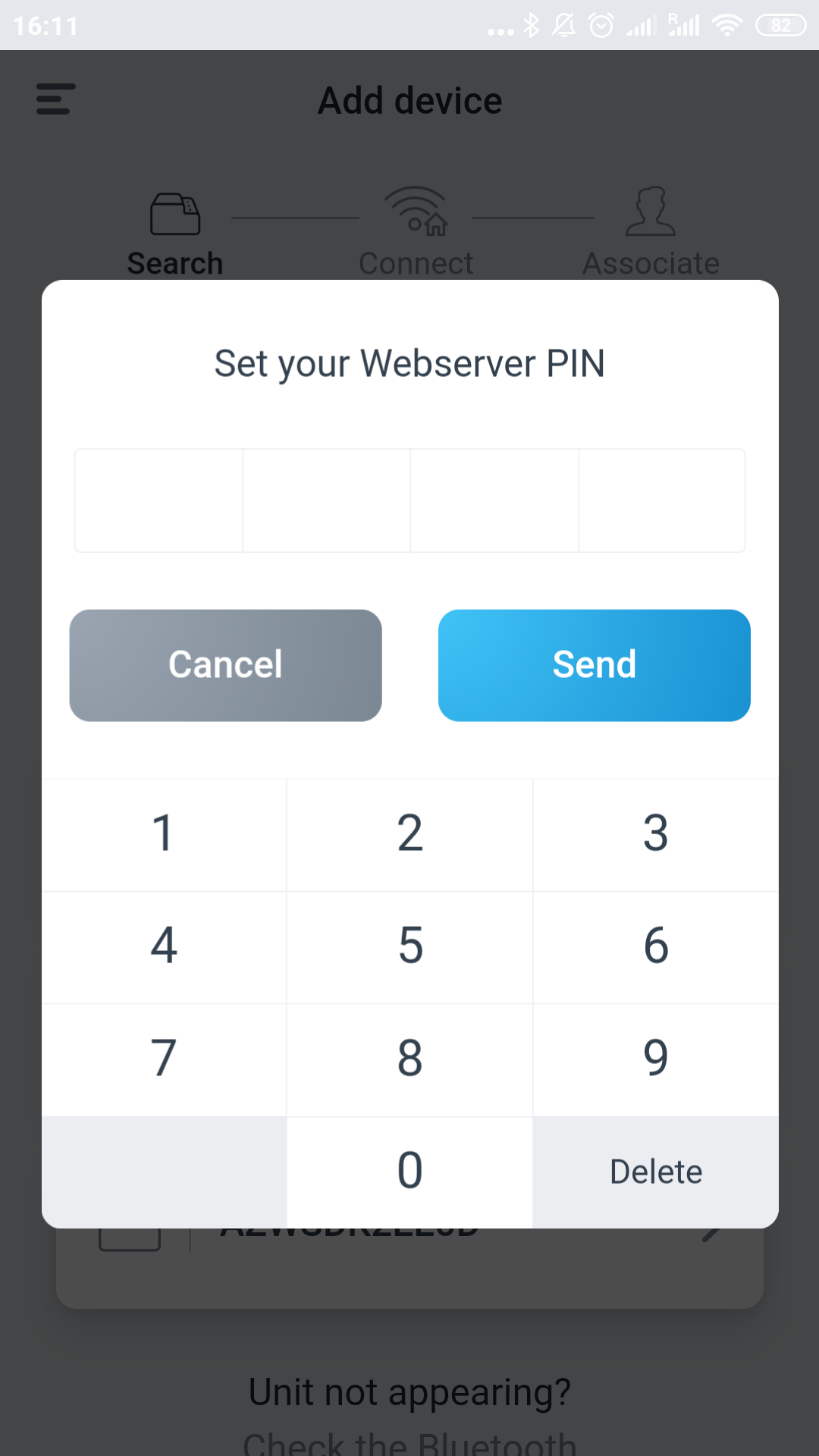
-
You can start test actions to identify and check the operation of the unit (heating, cooling, fan and turning off).
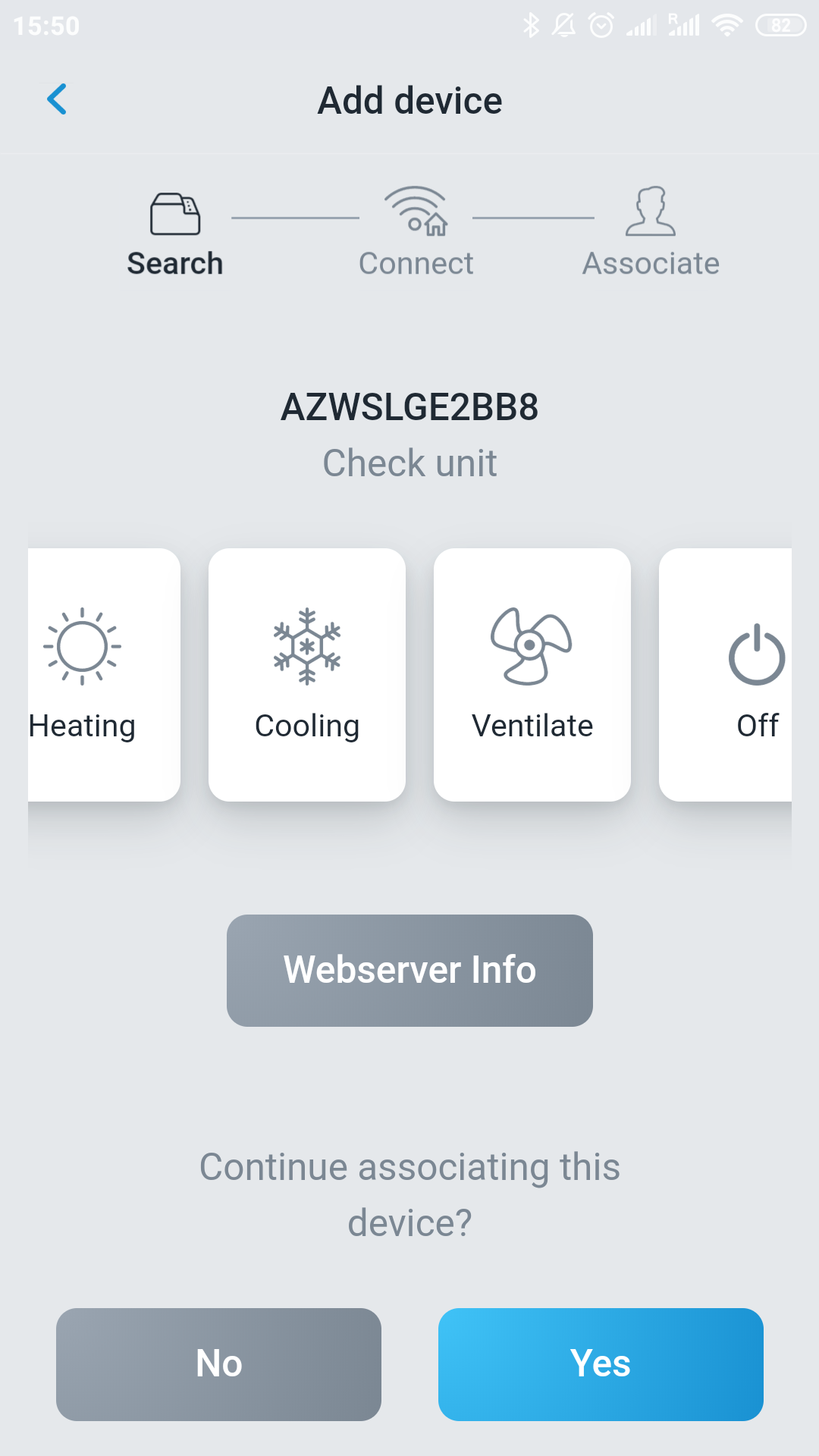
-
For Modbus installations, introduce the Modbus port to be pointed.
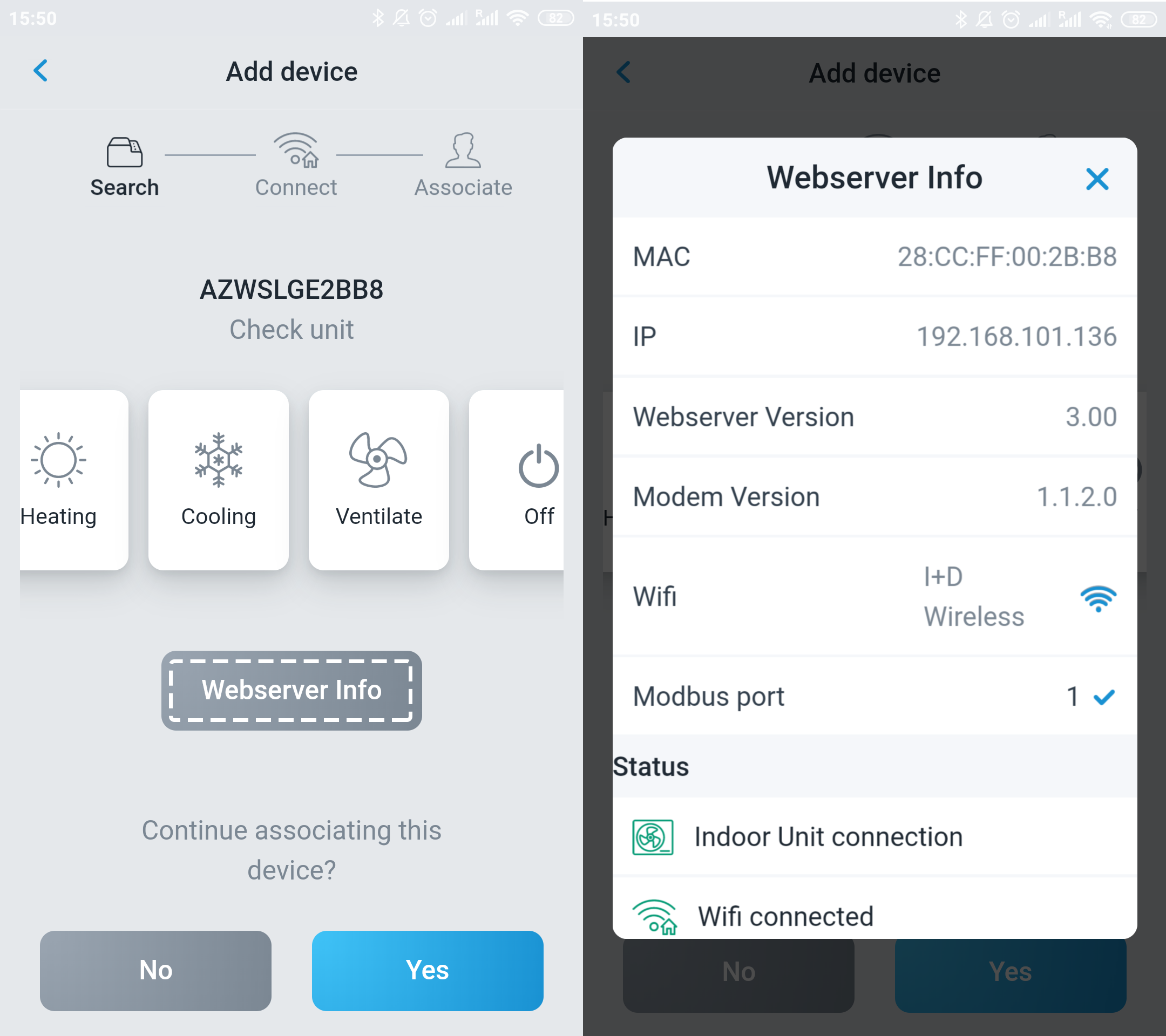
2. Connect Unit to Network
-
After checking that the Aidoo is properly connected, continue to the association of the Wi-Fi network by pressing Yes.
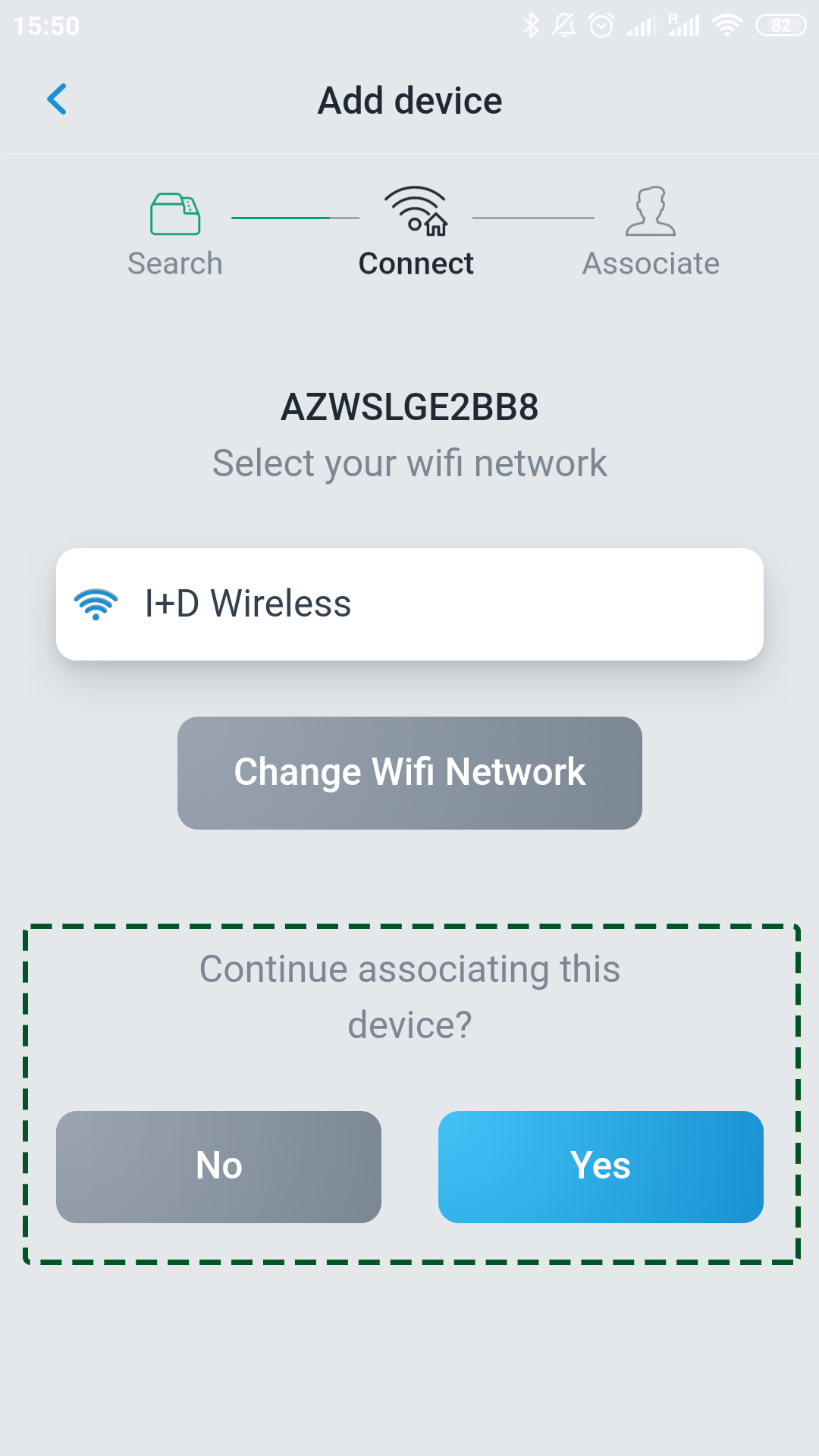
-
Select the network to which you wish to connect.
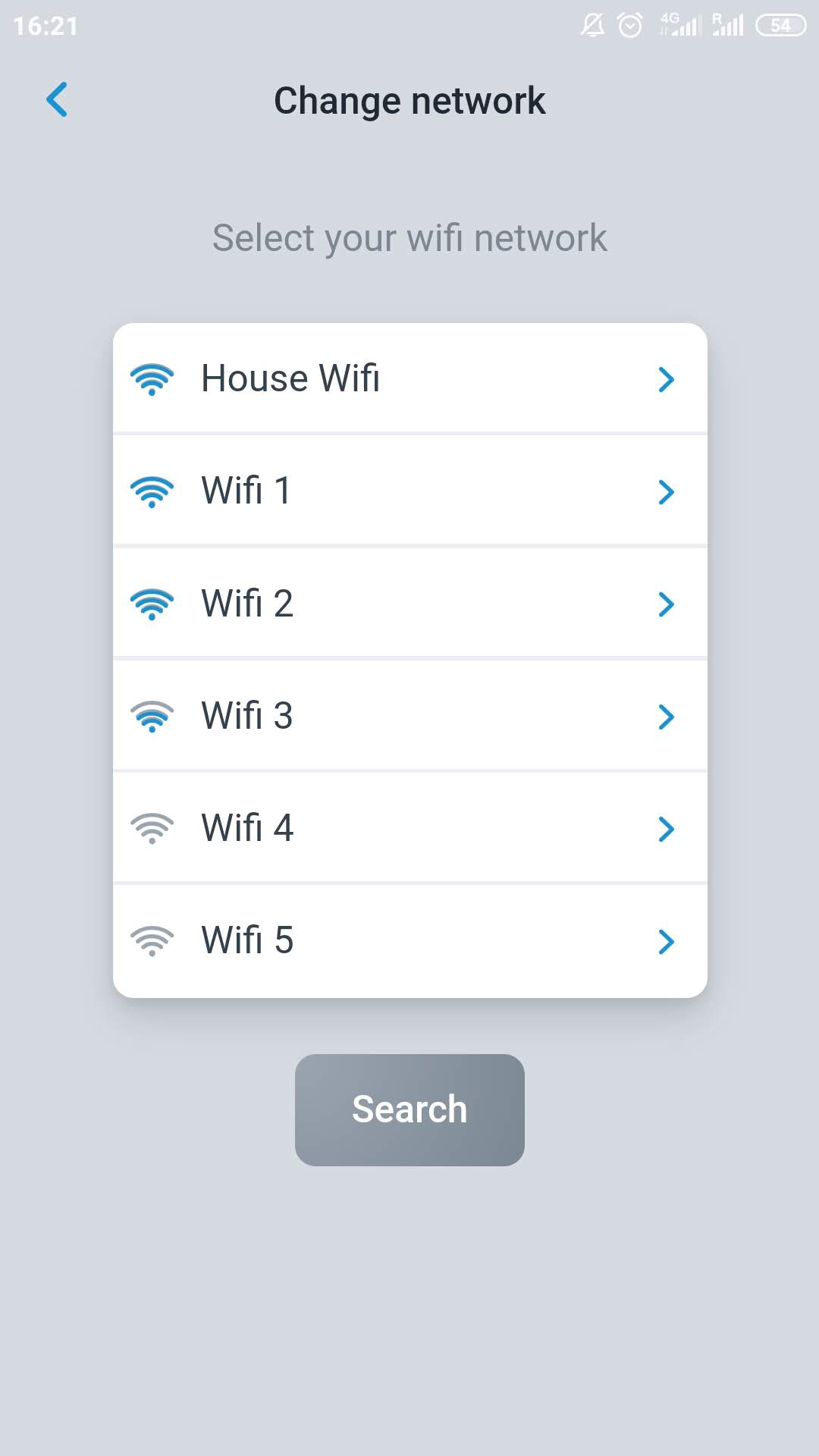
-
Enter the password and press Send, then press Yes to continue the process.
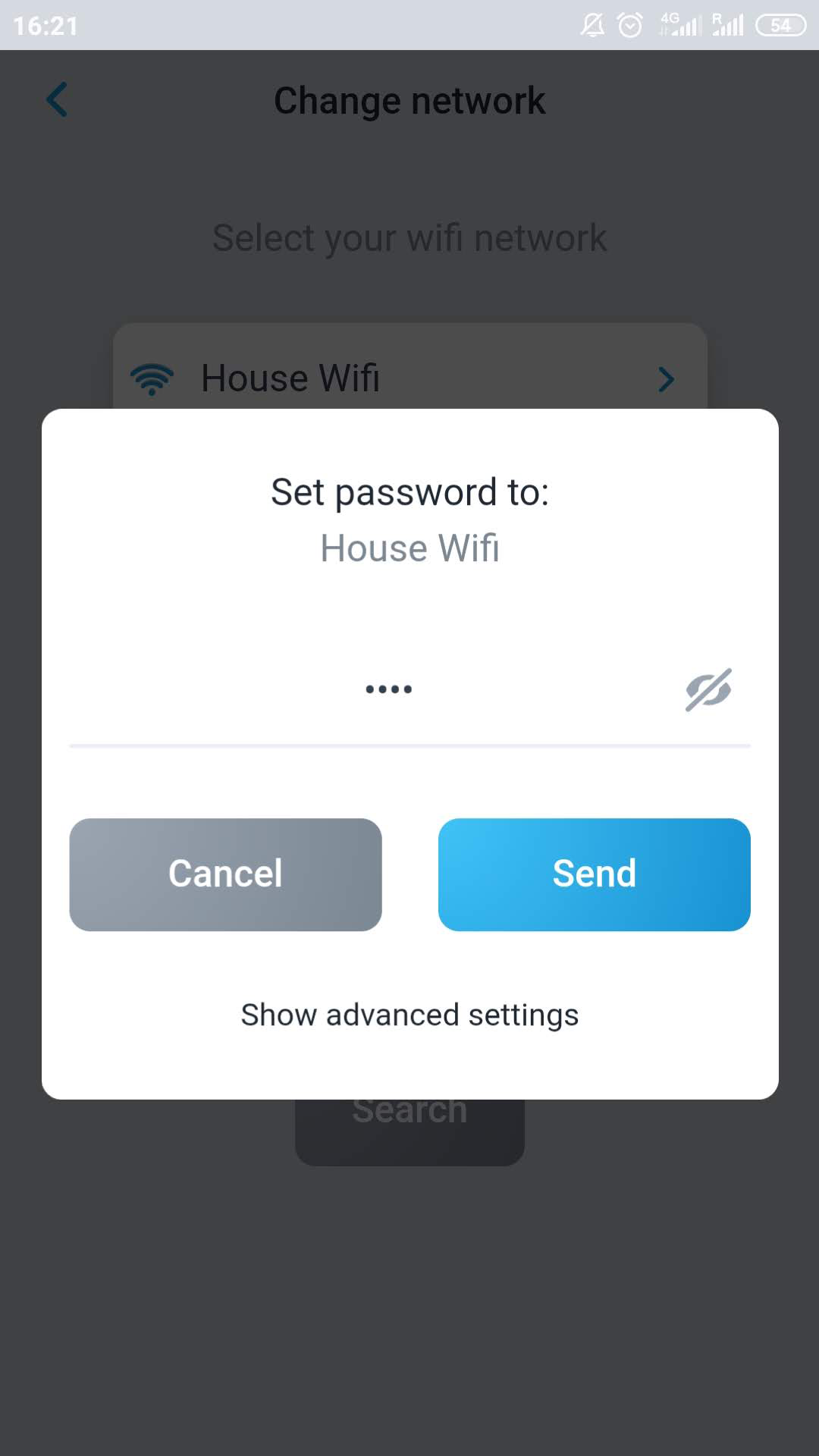
3. Adding an AC unit to a group
-
Select the group to which the AC unit will belong.
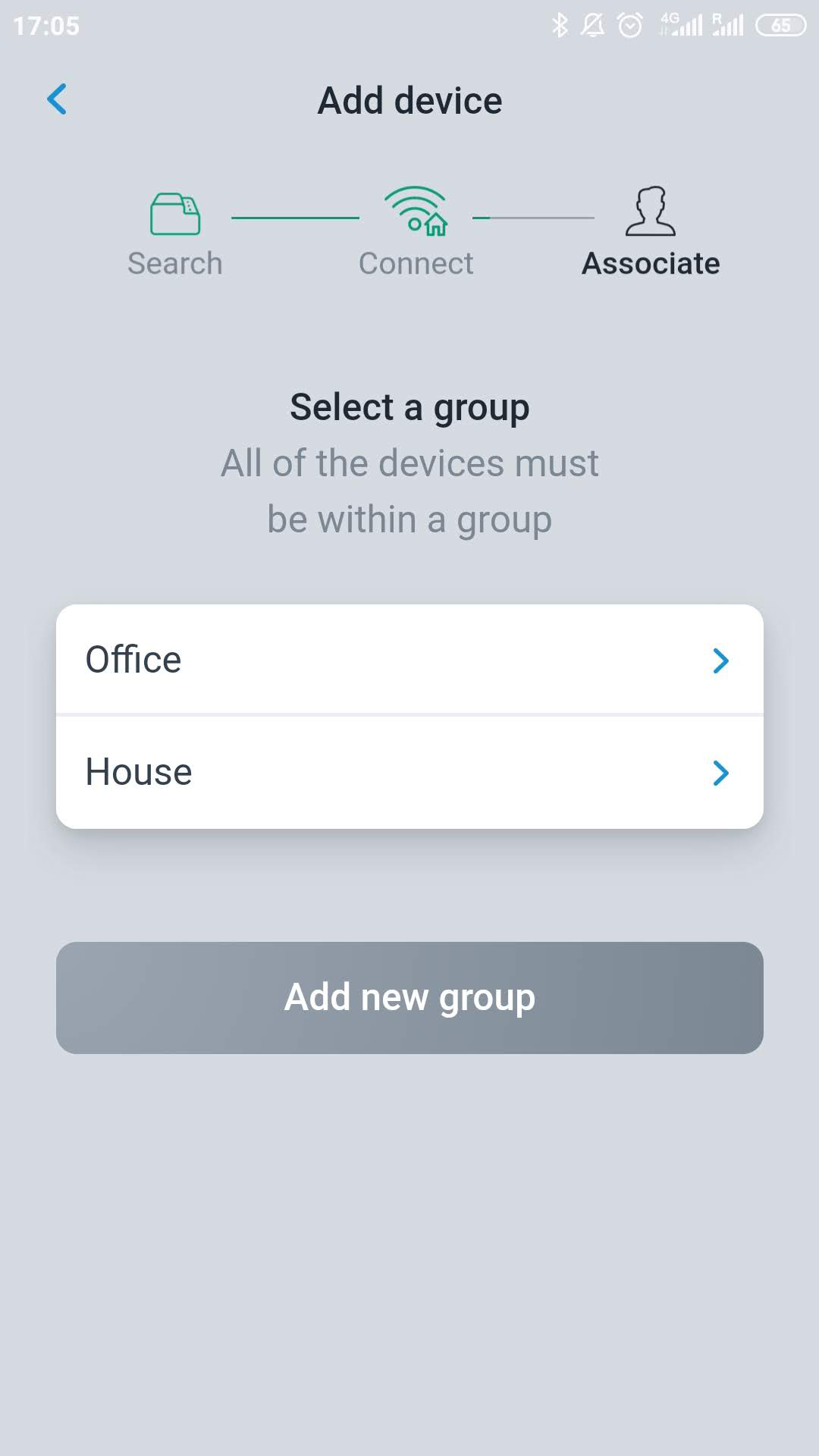
-
Enter the zone's name and press Finish
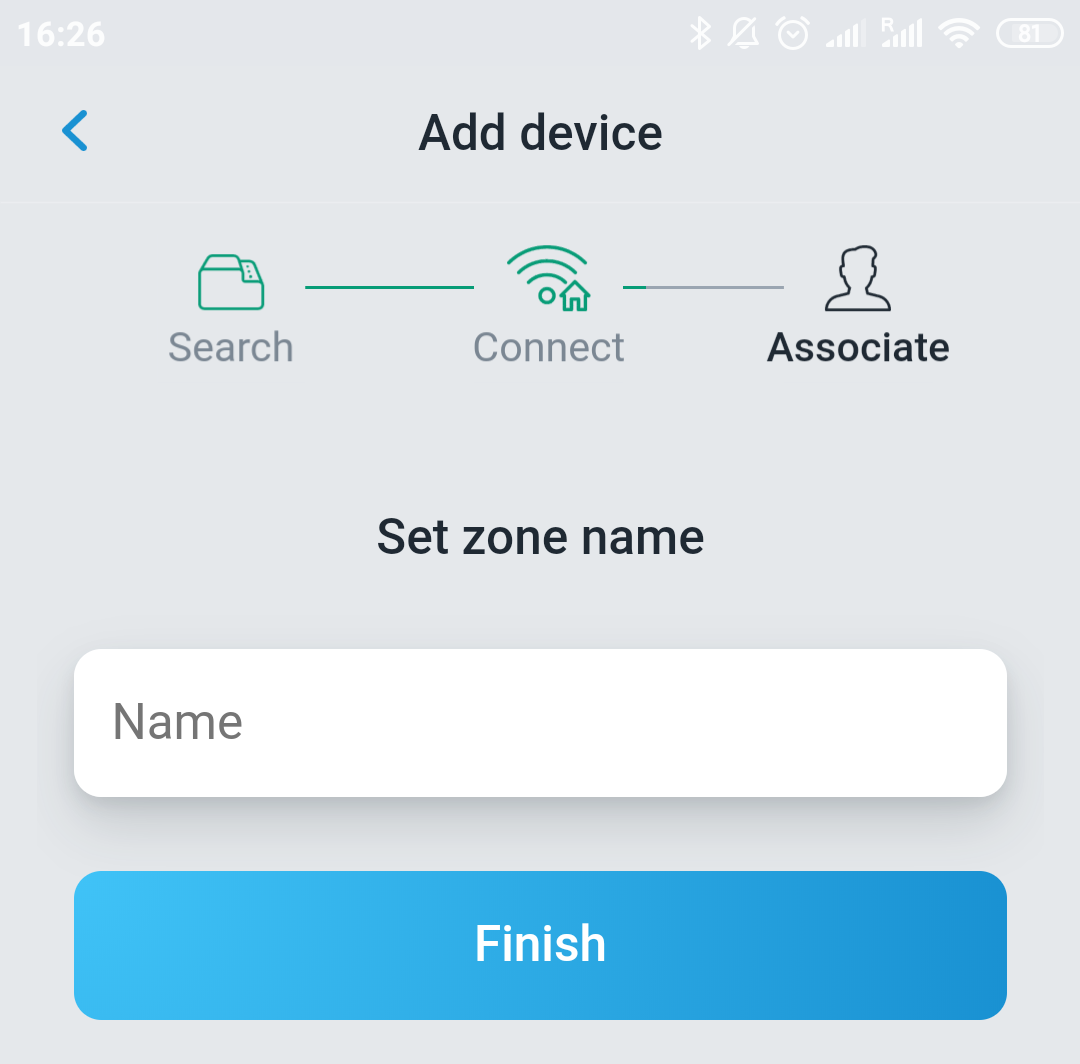
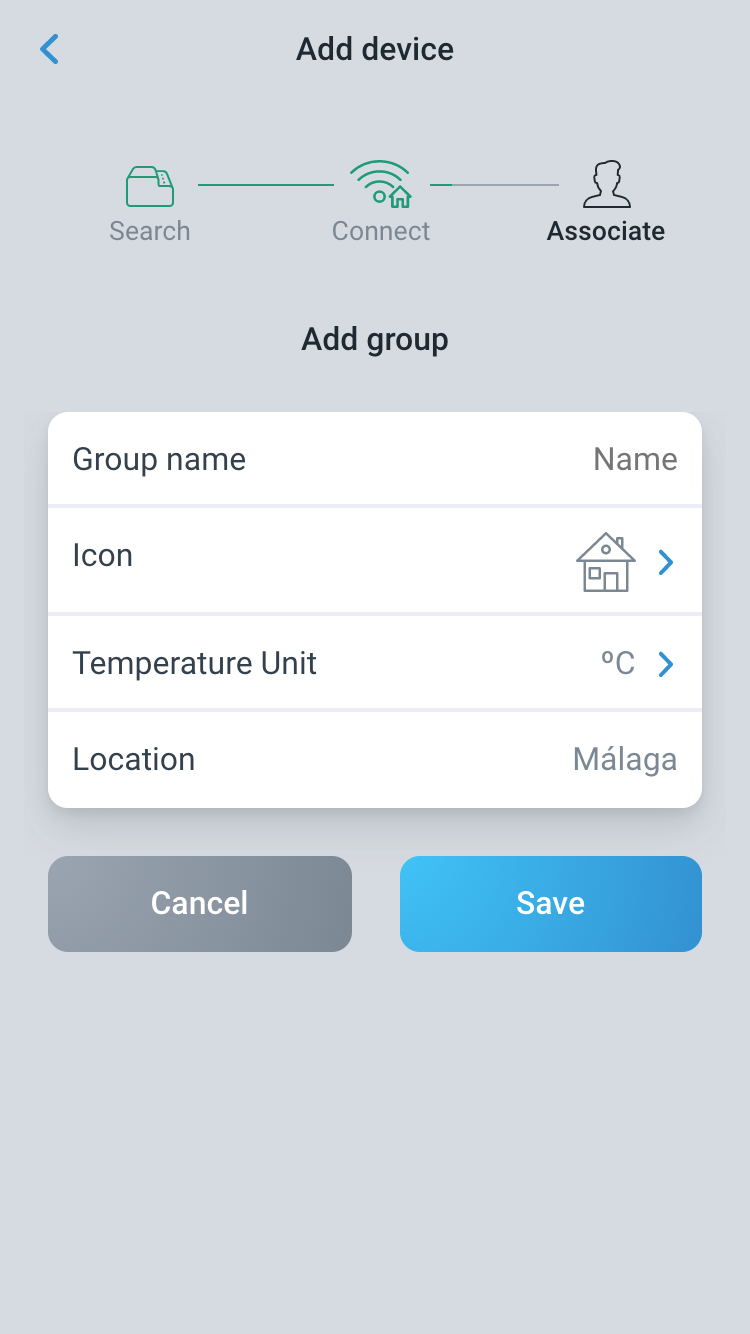
4. Changing an AC unit to another group
If an AC unit has already been added and you want to release it to be added by another user, you must first delete this unit. Follow the steps described in the section Remove unit/zone and reconfigure your AC unit as described in this section.